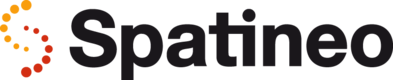Microsoft Teams Alerts
Organizations using Microsoft Teams can use Teams channels to receive alerts. This can be useful since team members can all see the alerts, discuss them and also control notifications to the alert message this way.
Setup a Teams channel email address
- Open Teams
- Find the channel you want to the alerts to apper in
- Click the three dots next to the channel name (dots appear when mouse is on top of the channel name)
- Click and choose "Get email address" (see screenshot below)
- Copy the email address for use in Monitor
You need to do this only once as you can use the same email address in all alerts.
You can also refer to Microsoft's guide here
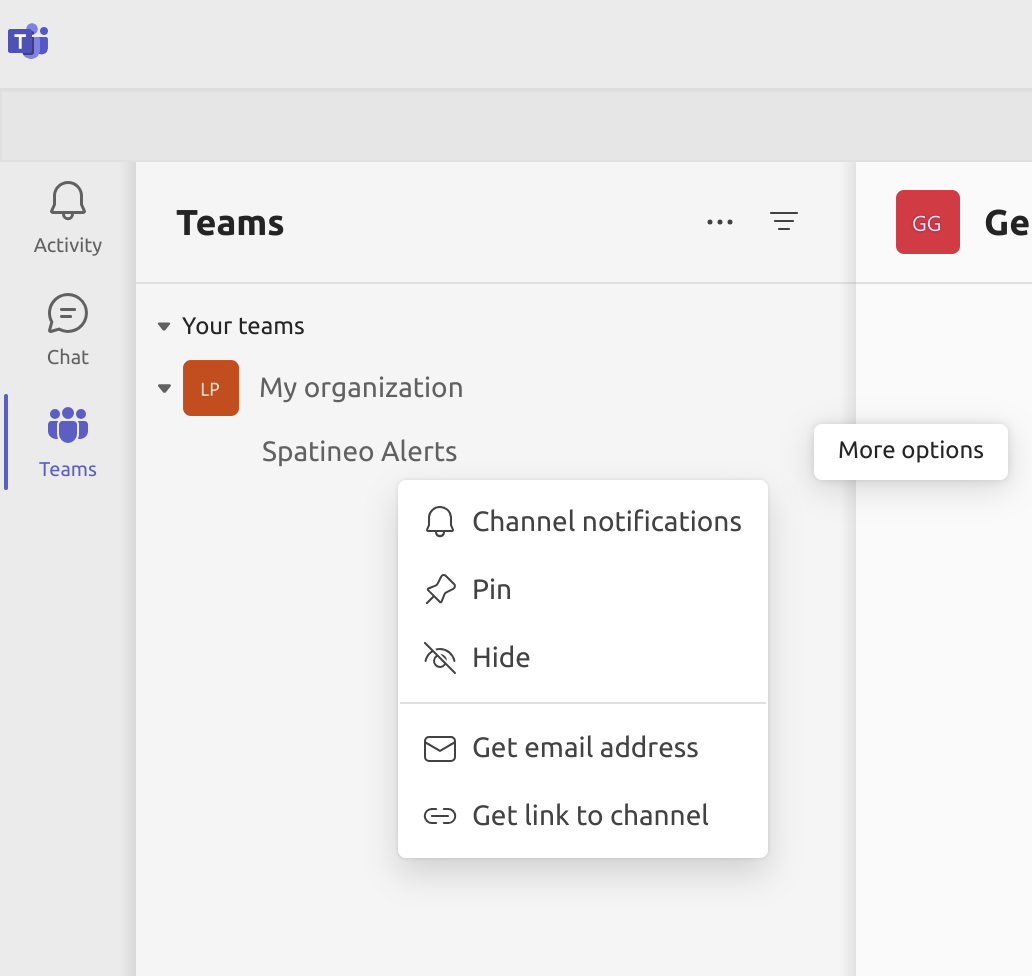
Insert Teams email address in an alert
-
Log in to Monitor
-
Select the meter you want the alerts to be sent into Teams
-
In the Metrics view, click the settings cog within Alerts:

-
Paste the Teams email address into the alert email recipients list:
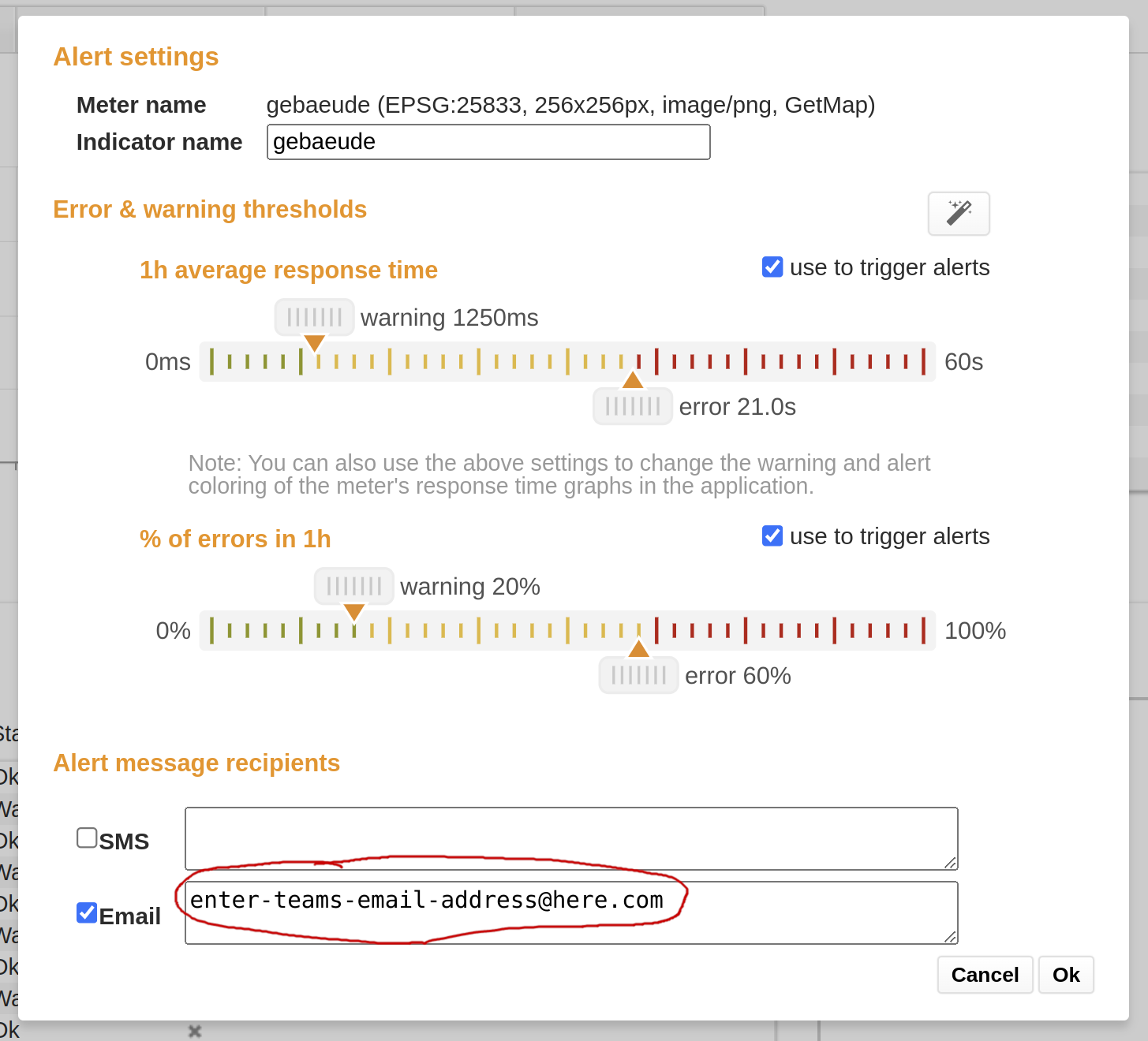
- Make sure the checkbox next to the email is checked, and click Ok
Done!
Updated over 1 year ago